Dialpad gives you several ways to make a call — from the main dialer, search, or chat.
If you're looking to make a call from another type of device, visit our Help Center articles on iOS, Android, and desk phones.
Let's take a look at all the ways you can make a call in Dialpad's desktop app.
Call from the main dialer
To place a call from the main dialer:
- Select the Phone icon
- Enter a contact's name or phone number
- Click the contact name, or press enter to start dialing
If you'd like to change your caller ID, select Change before dialing the number.
Call from search
To place a call from search:
- Select Search at the top of the Dialpad app
- Enter a name, email address, company name, Dialpad number, or regular number
- Click the name or press enter to dial
If the contact you are searching for is a shared contact or a contact only saved in Dialpad, you can only search by name, email, or number.
If you are searching by name, the contact will either need to be a member of your team, a saved contact, or a synced contact.
In the case of duplicate names, hover over the Contact icon to view associated information such as:
- Job description
- Company name
- Email address
Call from chat
To place a call from a chat, select the Phone icon.
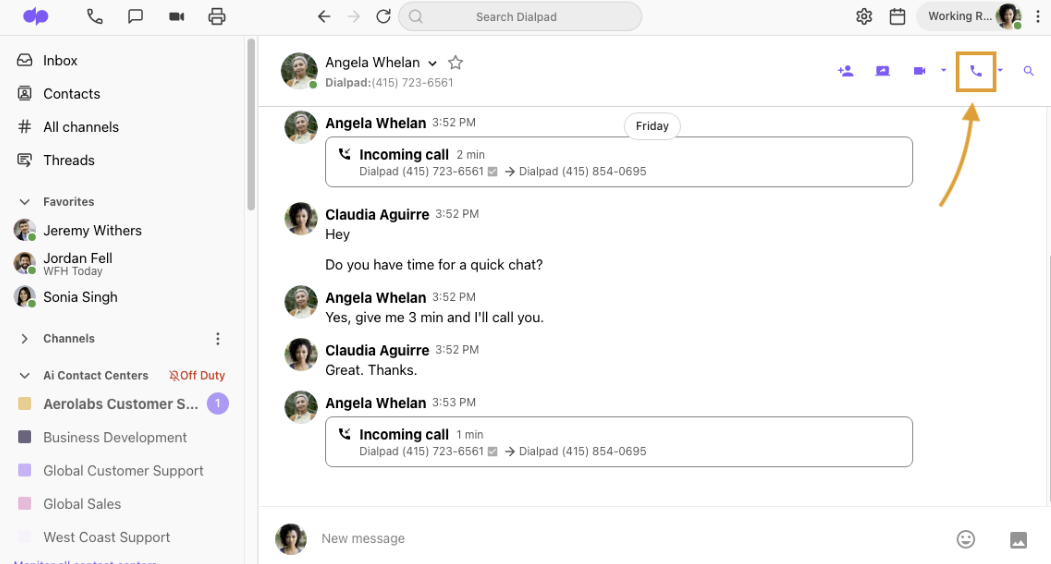
That's it! Dialpad will immediately dial the contact.