Removing numbers is a piece of cake, no matter if you are removing a local number, a toll-free number, or a secondary number. Once you confirm the changes, your removed number will be placed in your Reserved Numbers for you to access later on, or to reassign elsewhere.
Don't forget, there is a fee to maintain numbers in your reserved pool.
Let's go over the number removal process.
Remove a shared line's local number
To remove a shared line number, head to your Admin Settings at Dialpad.com
- Select Main Line, Departments or Contact Centers
- Navigate to Main Line, Department or Contact Center Info phone number(s)
- Select Options beside the number you want to remove
- Select Remove from the drop-down menu
- Select Confirm
Remove a shared line's toll-free number
To remove a toll-free number on the shared line, first head to your Admin Settings at Dialpad.com
- Choose Main Line, Departments or Contact Centers
- Navigate to Main Line, Department or Contact Center Info
- Find the phone number you would like to remove
- Select Options
- Select Remove from the drop-down menu
- Select Confirm
Remove a user's secondary number
If a user has more than one line assigned to them, you can remove the secondary number by navigating to Admin Settings at Dialpad.com
- Select Users under Office settings
- Find the user and click Options
- Select Calling from the drop-down menu, and choose Manage Phone Numbers
- Select Remove next to the secondary number
Once you confirm the changes, your removed number will be placed in your Reserved Numbers (your Reserved Pool) for you to access later on or reassign elsewhere.
What happens when I remove a number?
When an admin deletes a user or removes a previously assigned number in Dialpad, the number is stored in the Reserved Numbers section of your user list.
Reserved numbers can be assigned to another user or line at any time.
To access your Reserved Numbers (also known as your Reserve Pool) head to your Admin Settings from Dialpad.com
- Navigate to Office
- Select Users
- Select Reserved Numbers
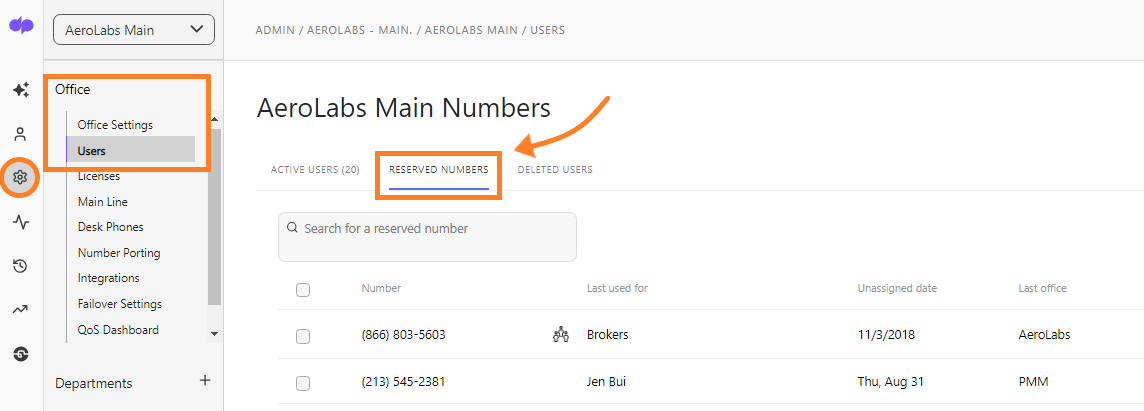
When a number is removed from the Reserved Numbers list, it is placed in a cooling pool for 7 days.
After 7 days, the number is released back to the public and can be reassigned to a different company.
If you make a mistake and wish to reassign the number or keep it in your reserve pool for later use, please contact our support team within 7 days.