While your team members will always have the option to use their personal number as their caller ID, Admins can also grant access to certain caller ID features.
Let's dive into the details.
Main line caller ID
Admins can enable or disable the ability for the team members to use the Main Line as their global caller ID.
First, navigate to your Admin Settings from Dialpad.com
- Navigate to Office
- Select Office Settings
- Navigate to Office-wide Settings
- Navigate to Caller ID
- Check the box beside Allow team members to use the office number or group numbers for which they are a member as caller ID
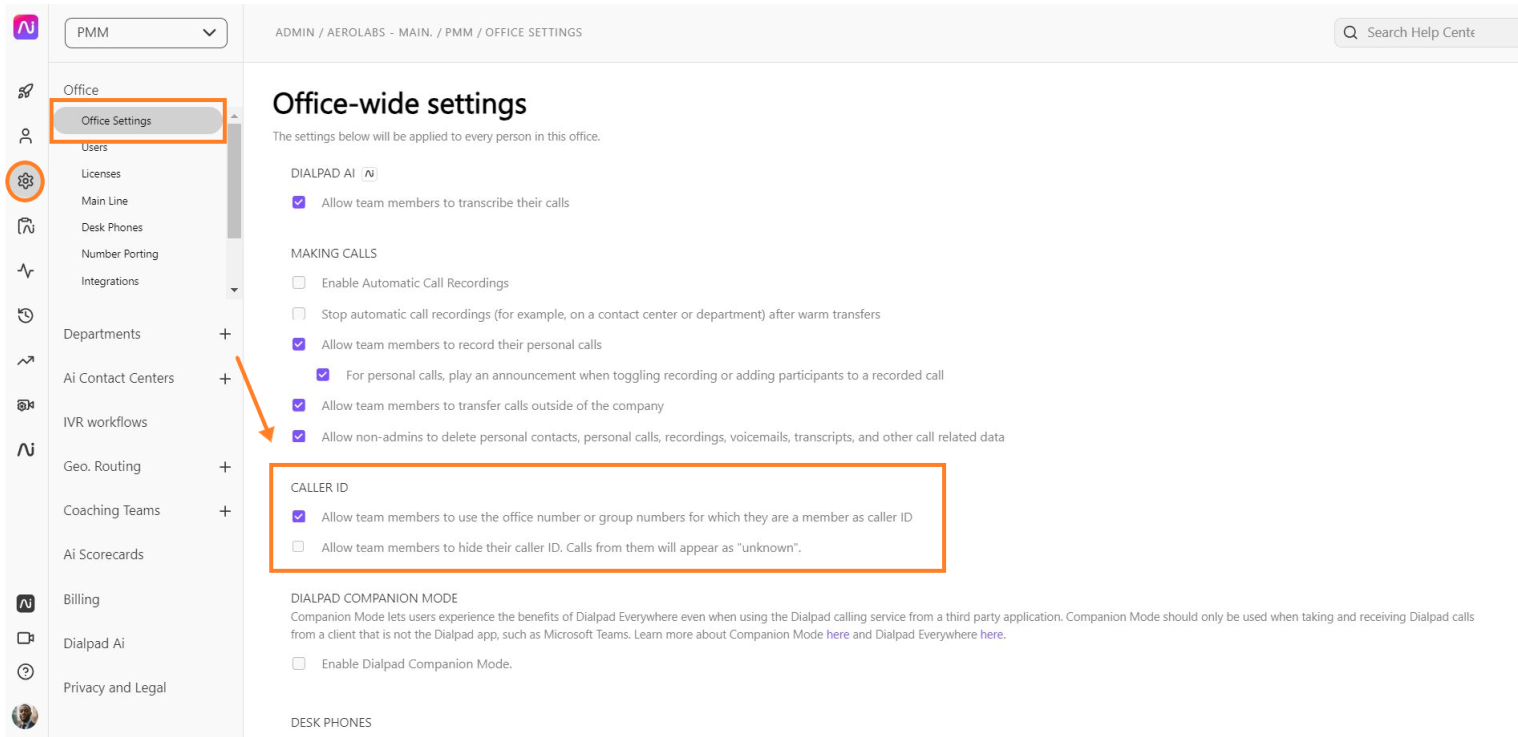
Learn more about your global caller ID here.
Department or Contact Center caller ID
By default, each Department operator or Contact Center agent can place calls using the Department or Contact Center's caller ID.
However, Admins can choose whether operators or agents use their originally assigned caller ID, the Main Line caller ID, or to block the caller ID entirely.
First, head to your Admin Settings from Dialpad.com
- Navigate to Ai Contact Centers or Departments
- Select the desired Contact Center or Department
- Select Advanced Settings
- Navigate to Contact Center/Department Caller ID
- Select the desired caller ID number
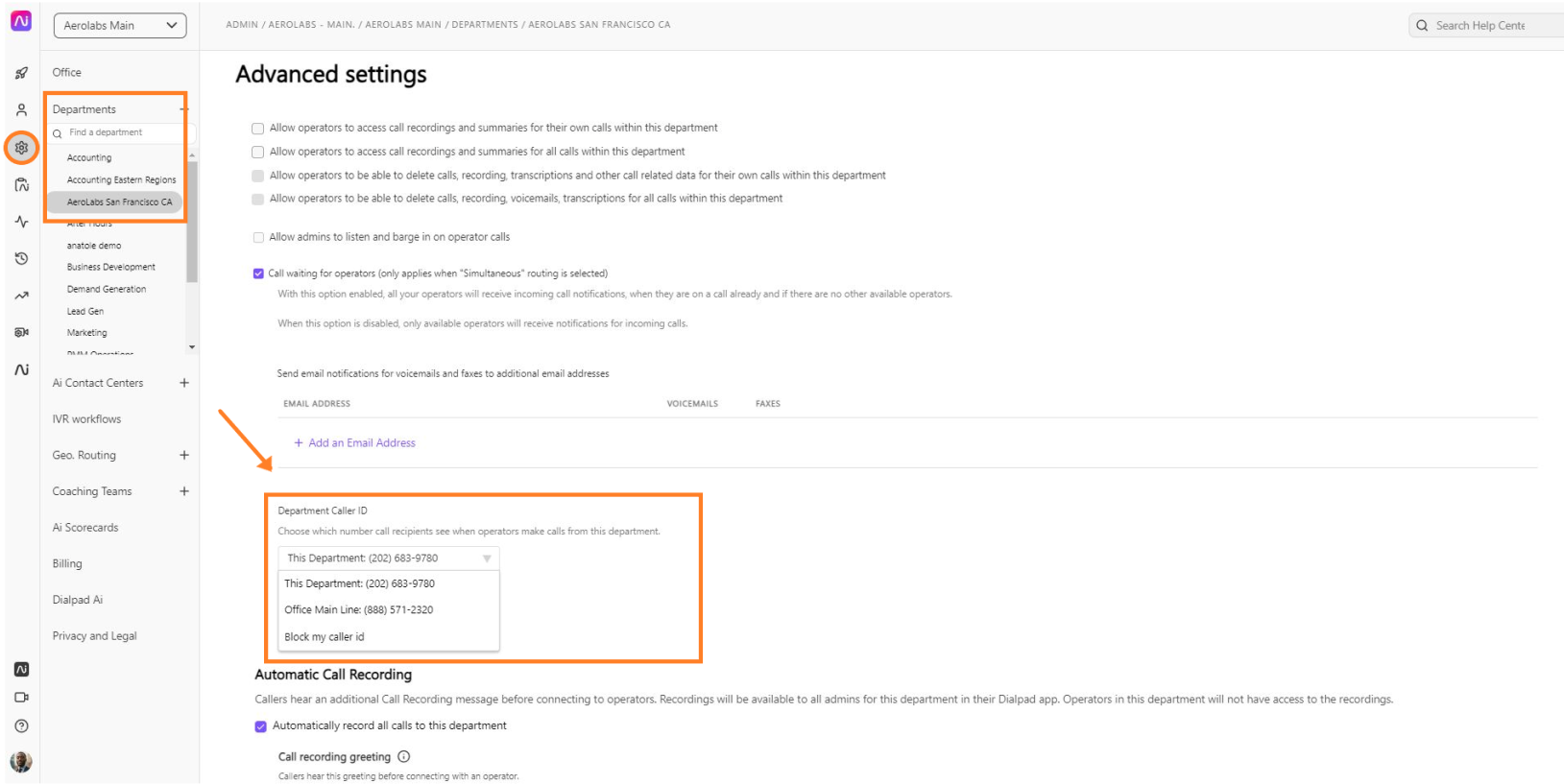
Hide caller ID
While every user in Dialpad is able to use their personal, direct number as their caller ID, Admins can also enable the option for their team to hide their caller IDs automatically. Here's how:
First, navigate to your Admin Settings from Dialpad.com
- Navigate to Office
- Select Office Settings
- Navigate to Office-wide Settings
- Navigate to Caller ID
- Check the box beside Allow team members to hide their caller ID. Calls from them will appear as 'unknown'.
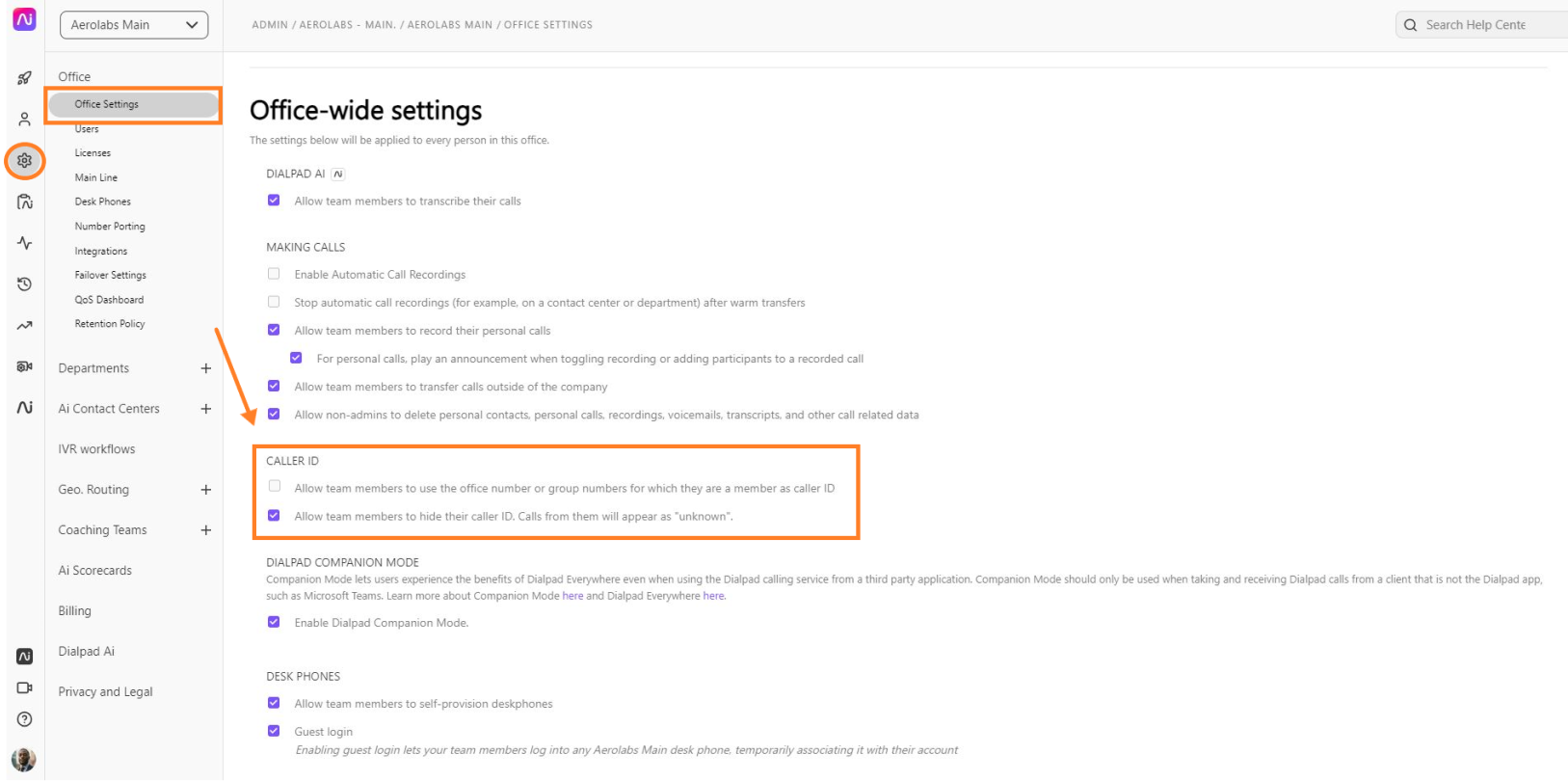
When enabled, team members will see this option in:
- The New Call From caller ID drop-down.
- The Call drop-down within a conversation thread.
- Their global ID settings.